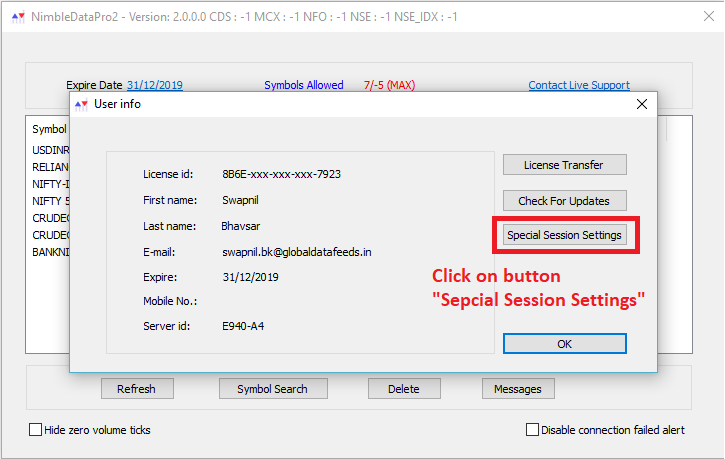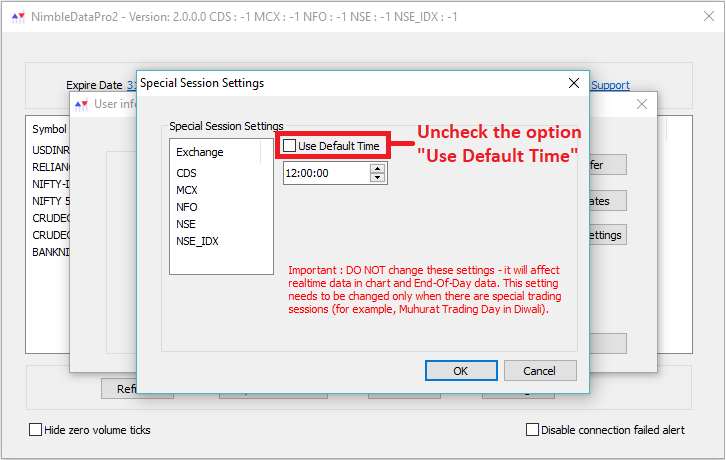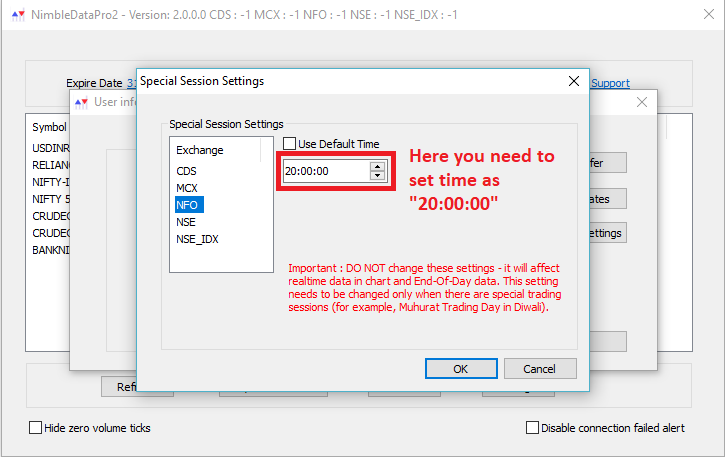Diwali Special Muhurat Trading Session settings for NimbleDataPro2 (NDP2).
Please note that below settings are applicable only for clients who are using our data product NimbleDataPro2 (NDP2).
Start AmiBroker and you will get Dashboard. Now click on Expiry date as mentioned in below screenshot:
Once you click on Expiry date, it will show you your account details. In same window, you need to click on button “Special Session Settings” as below :
It will show you special session settings window. Now first click on required exchange i.e. NFO as below :
Once you select Exchange as NFO, uncheck the option “Use Default Time” as below :
Now set the time as 20:00:00 as below :
Once done, click on OK and you will get data for special session. Same way, you need to select other exchanges like CDS, NSE & IDX, uncheck option “Use Default Time” and set time as 20:00:00.
Video : Alternately, you can also watch below video to get visual description of above given steps.