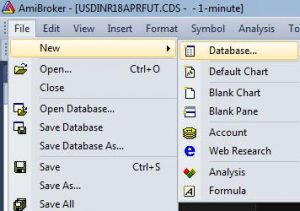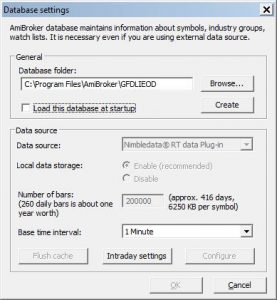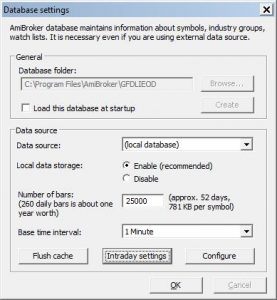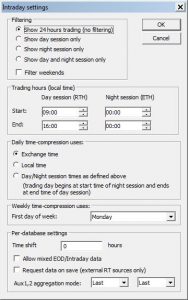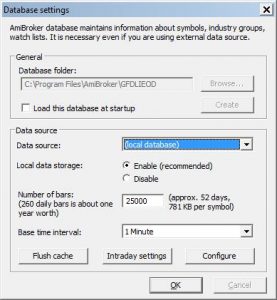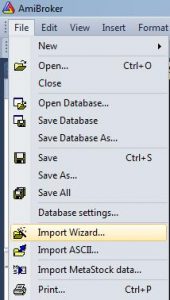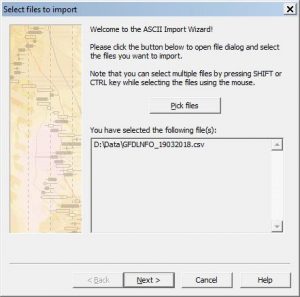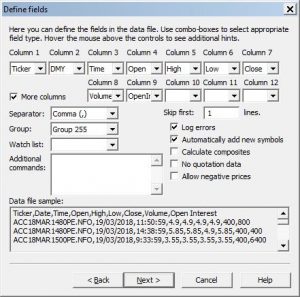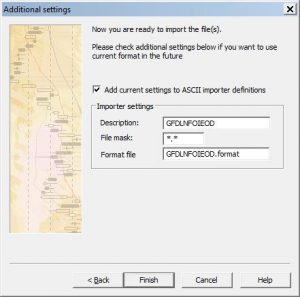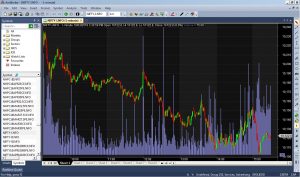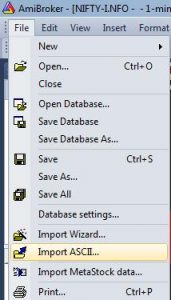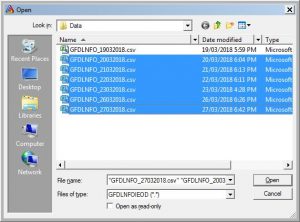IEOD Data Import in AmiBroker (NSE F&O Segment) :
This manual describes how to import IEOD data of NSE Futures & Options Segment in AmiBroker (which is sent everyday evening after market hours) . If you are using any other charting platform, please refer to platform specific help.
The details of the data sent are as follows:
- Intraday data with 1min timestamp
- entire NSE F&O Segment
- Contains Open, High, Low, Close, Volume and Open interest.
- in CSV format
To import the data in AmiBroker for the first time, you will need to create the database in AmiBroker and use Import Wizard. Once this is done, you can import the data next time onwards just by selecting the file(s) to be imported. Following procedure explains how to do this step-by-step.
- Start AmiBroker.
- Click on File>>New>>Database which opens a dialogue box as shown below.
- Enter the new database name (you may select any name as per your choice), uncheck ‘Load this database at startup’ checkbox and click on Create button.
- Then select ‘Local Database’ as Source, 25000 as ‘Number of Bars’ and ‘1 minute’ as base time interval as shown below and click on ‘Intraday Settings’ button.
- In the window that opens, do the settings as shown in the screenshot below. Once done, click on OK of both the open windows.
- After creating the database as explained above, click File>>Import Wizard.
- Select the file to be imported by using ‘Pick Files’ button and then click Next.
- In the Window that opens, do the settings EXACTLY AS SHOWN in the screenshot below and click next.
- Save this format with some name as shown in the screenshot below (so that you can use the same format every time) and click OK.
- If you have followed the procedure correctly then the data of the first file will be imported in AmiBroker. You can then select the symbol of your choice from Symbols Window to see its data. See below.
- Next time while importing the data file, simply select File>>Import ASCII and from the dialogue box that opens, select the file to be imported and correct format in ‘Files of type’ as shown below and click on Open.