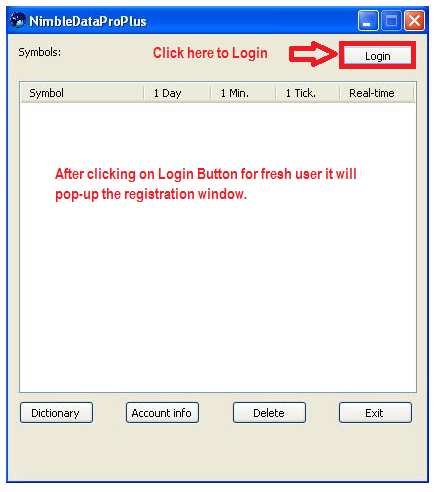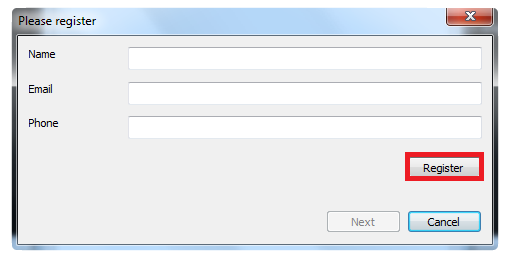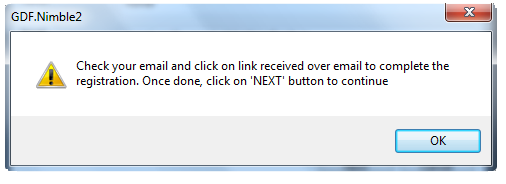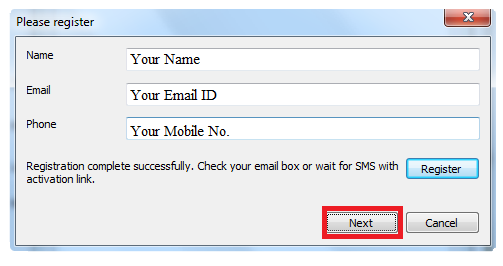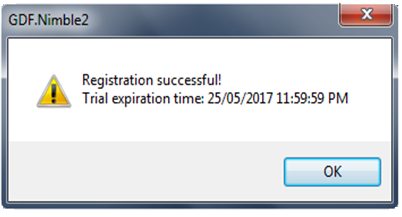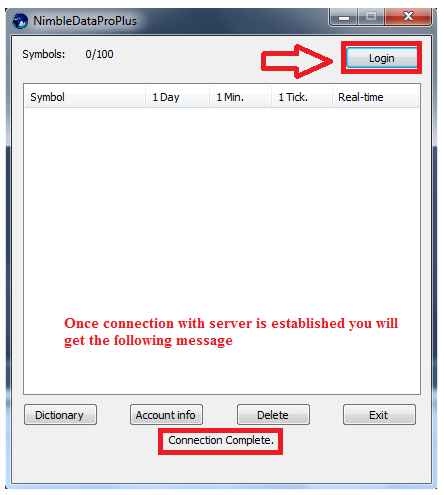- After installation, you will need to create a new connection, this is one time process. Go to Menu >> Tools >> Account connection


2. Once connection is created. Go to Menu >> File >> Connect >> Connection name “GFDL”.
3. After connection Login desk will appear, thrn click on Login. Reistration window will pop-up. This is one time process. Enter your details and click on ‘REGISTER’ button. All fields are mandatory. It is important that you write correct email id and mobile number because activation link is sent over email / mobile.
4. Enter your details and click on ‘REGISTER’ button. All fields are mandatory. It is important that you write correct email id and mobile number because activation link is sent over email / mobile.
If registration is successful, it shows message as below.
5. Check your email, click on “Activate Free Trial “button to activate your free trial. Once done, click on NEXT button as shown below:
6. Once license is activated, it will show message with expiry date of subscription as shown below:
7. Once you get above window then click on Ok and after that click on Login button on dashboard.
8. To view the chart after Login to the desk .First, you will need to create new symbol group for our data product. Go to menu Tools >> Instrument Manager and click on New button. You can give any name e.g. GDF. Please refer below screenshot:
9. In next window, enter ANY symbol name under Master Instrument e.g. BANKNIFTY or BANKNIFTY1 etc. Select currency as ‘IndianRupees’ Then select session template and Exchange as Nse as per below screenshot:
10. In next tab of same window i.e. Misc, you will need to enter the exact symbol name i.e. BANKNIFTY-I.NFO under ESignal and click on Ok button as per below screenshot:
11. Once symbol is added, select it and add it under newly created instrument i.e. GDF – as shown below
12. Now to open a chart, go to menu File>>New Chart and open the symbols as per below screenshot
1 Minute chart:
Tick chart :