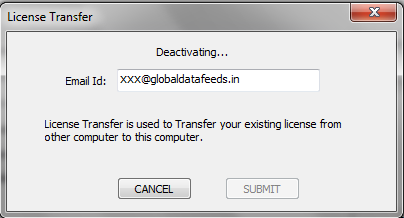Planned License Transfer : Here, user first deactivates his license from existing computer. Then he installs / runs NimbleDataPro2 on another computer and activates NimbleDataPro2. The steps are :
Click on ‘Expiry Date’ to open ‘User Info’ window. Here, click on ‘License Transfer’ button as shown below.
Enter your registered email id and press ‘SUBMIT’ button.
Once submitted, a deactivation link will be sent to your registered email id – as shown below.
-
Click on the deactivation link received over email. Once clicked, your license will be deactivated from current computer.
-
Once license is deactivated, you can activate it on any computer (including old computer) by following registration process as explained under Configuration