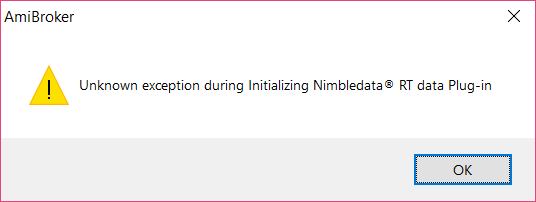Getting error “Unable to connect to server”.
If you are getting this error when you start AmiBroker, open Internet Explorer and uncheck the option “Work offline” as per below screenshot :
Not getting ‘NimbleDataPro’ plugin under Data source in Database settings of AmiBroker
You will need to run appropriate VC++ Redistributable file from C:\NimbleDataPro2\prerequisites folder. Here you will find x86 folder for 32 bit and x64 for 64 bit system.
If you are using 32 bit Operating System, open “x86” folder and run vcredist_x86.exe.
For 64 Operating System, open x64 folder and run vcredist_x64.exe. Also you need to run vcredist_x86.exe i.e. both 32 & 64 bit.
Getting error “Unknown exception during initializing Nimbledata @RT data Plug-in” as per below screenshot :
This error indicates that for some reasons, the required product library is not registered. Firstly, please check that you have installed Microsoft .net framework 4.0 (You can download microsoft .net framework 4.0 from link: https://www.microsoft.com/en-in/download/details.aspx?id=17851
Once you install the same, click on start / windows button and open command prompt as “Run as administrator” as per below screenshot :
If you are using 32 bit system and command prompt is opened using Run as administrator, type the command cd C:\NimbleDataPro2\Register\x86 in command prompt as per below screenshot :
Once type the command, hit enter key. It will display as per below screenshot :
Now enter next command as “Register” and press enter key. Once application is successfully registered, you will get result as below :
Now if you are using 64 bit system, you need to register for both i.e. 32 & 64 bit. For 32 bit, follow above given procedure. For 64 bit, type the command cd C:\NimbleDataPro2\Register\x64 and press enter. Later on, hit the command “Register” as below :
Above process works if you have installed Windows in default C:\Windows directory. If you have installed Windows in some custom directory, please edit register.bat file in C:\NimbleDataPro2\Register\x86 or x64 directory and change the path of Windows. You can edit the same in Notepad. If you face any issues, please contact our Support Team.