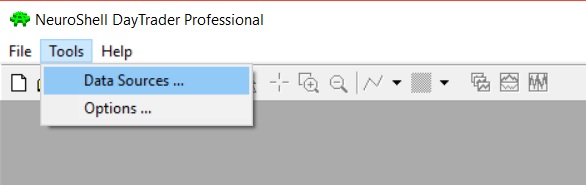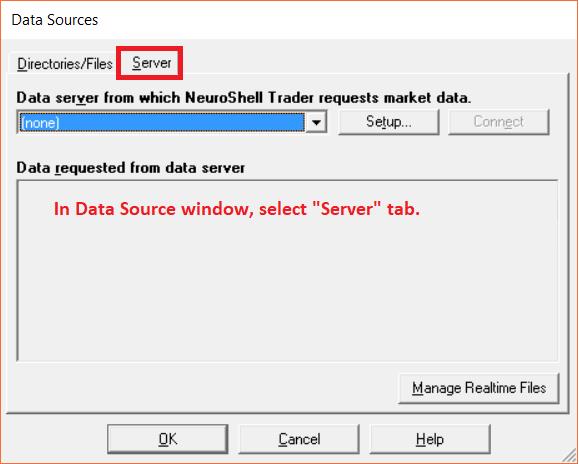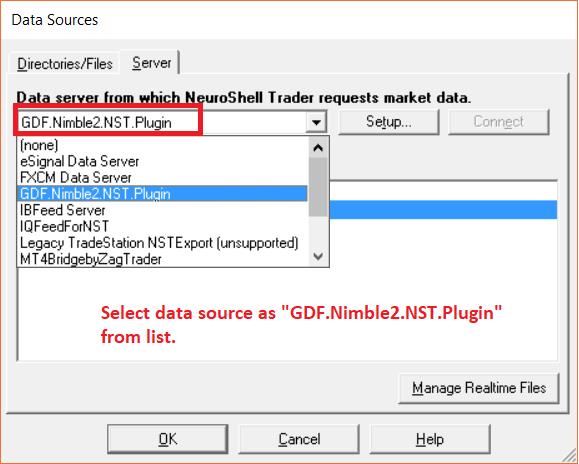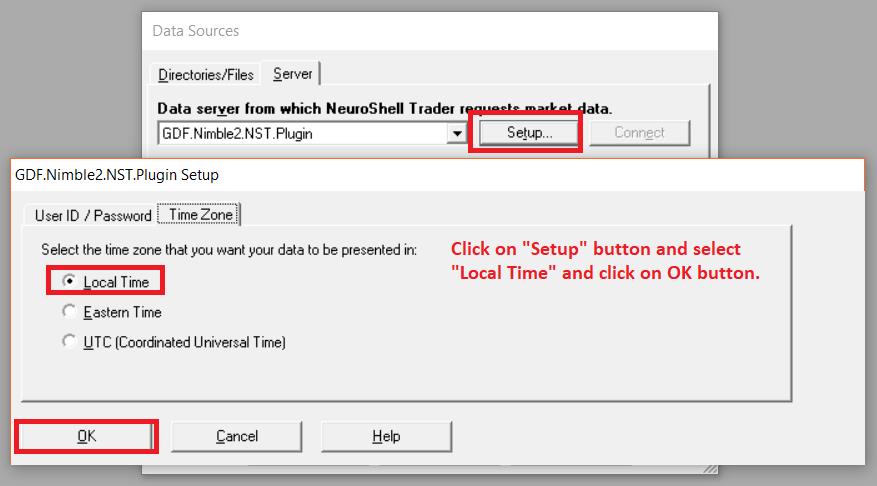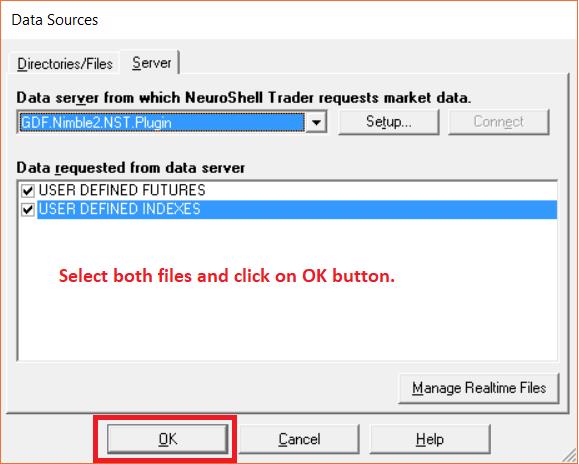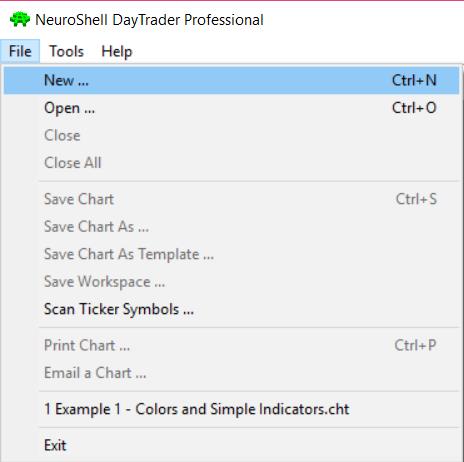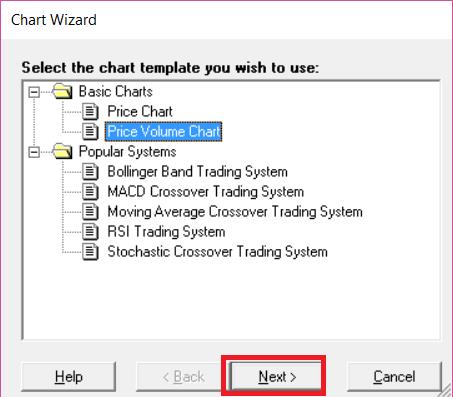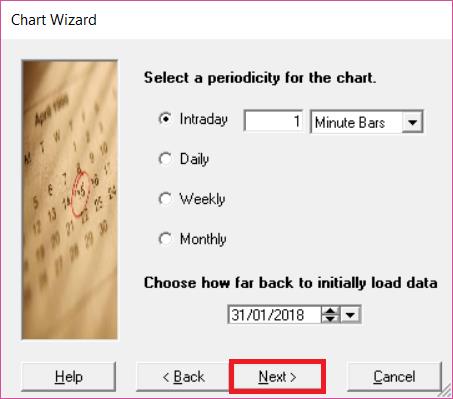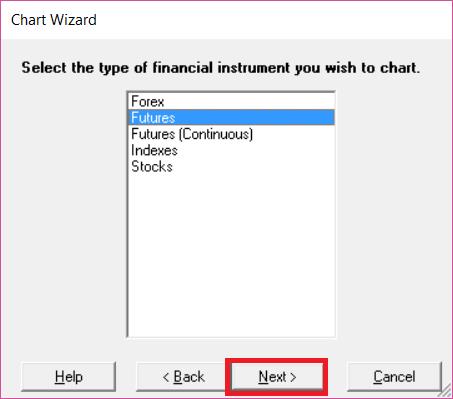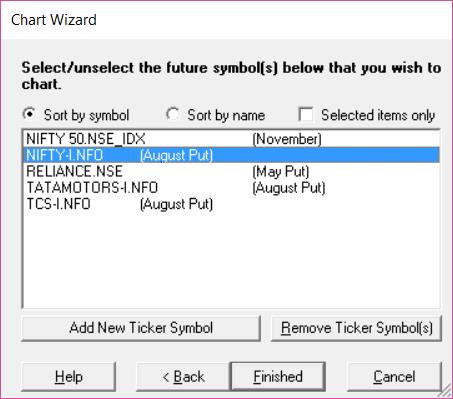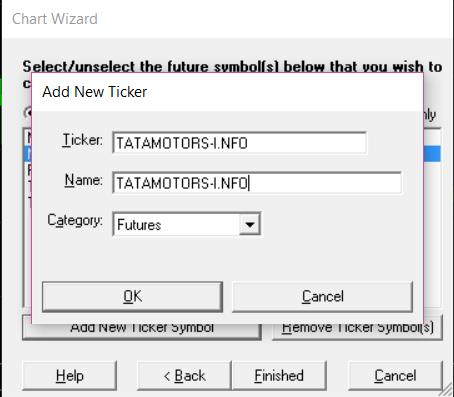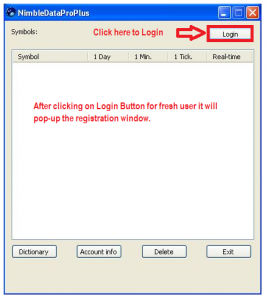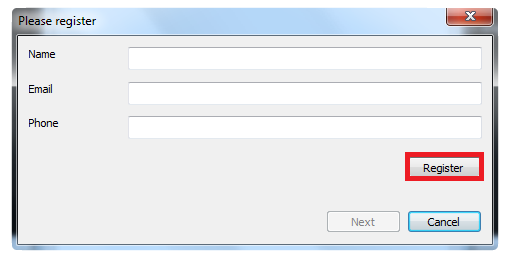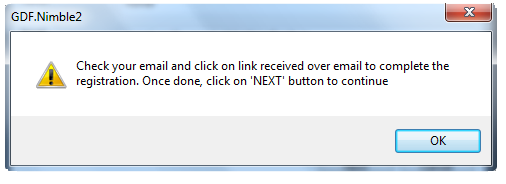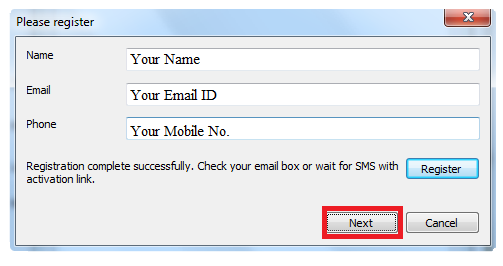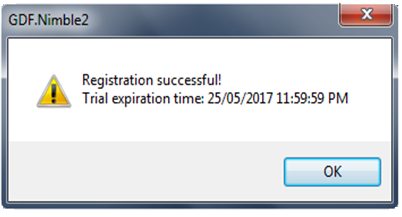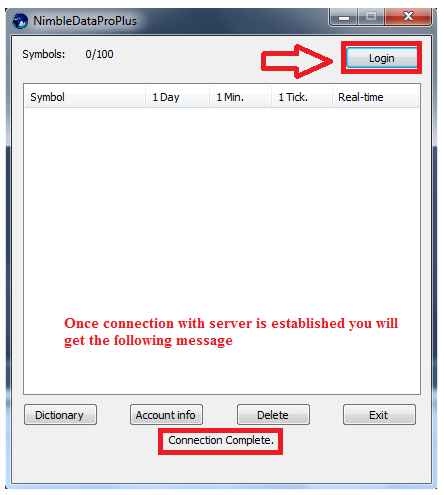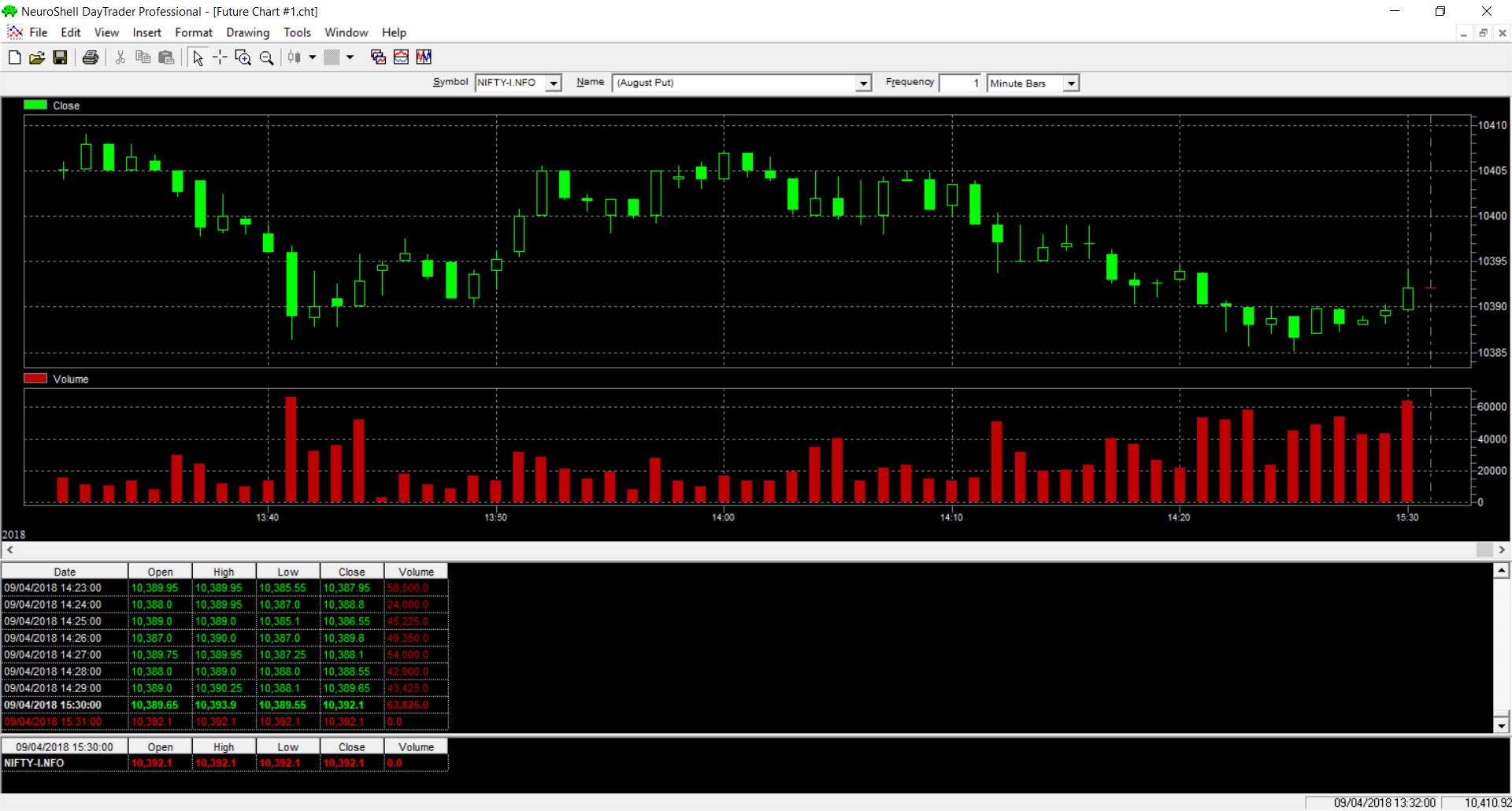Once you install NimbleDataProPlus / NimbleDataPlusLite for NeuroShell Trader, we have to configure data source in NeuroShell Trader. For this, goto menu Tools >> Data Sources as shown below:
After that, it will popup Data Source window. Select “Server” tab as shown below :
For Data Server, we have to select plugin “GDF.Nimble2.NST.Plugin” as per below screenshot :
Click on Setup button and select TimeZone as Local Time as shown below :
Once you will select “GDF.Nimble2.NST.Plugin” as a Data Source, it will show you two files and we have to select both the files as per below screenshot :
Now to open new chart, goto menu File >> New as shown below :
It will popup chart template as below. Select required template and click on Next button.
Select required periodicity and start date as shown below :
In next window, select required Financial Instrument and click on Next button.
If you will select instrument as “Futures”, it will show you some already added symbols as shown below.
Select the required symbol and click on Finished button.
If you want to add new fresh symbol, click on “Add New Ticker Symbol” and add new symbol as shown below :
Enter Ticker & Name as symbol name. Select required any category and click on OK button.
Select the symbol from list and click on Finished button, you will get the login desk as below :
Enter your details and click on ‘REGISTER’ button. All fields are mandatory. It is important that you write correct email id and mobile number because activation link is sent over email / mobile.
If registration is successful, it shows message as below.
Check your email, click on “Activate Free Trial “button to activate your free trial. Once done, click on NEXT button as shown below:
Once license is activated, it will show message with expiry date of subscription as shown below:
Once you get above window then click on Ok and after that click on Login button on dashboard.