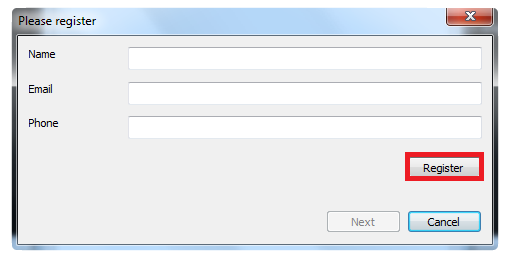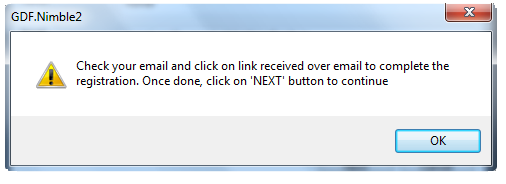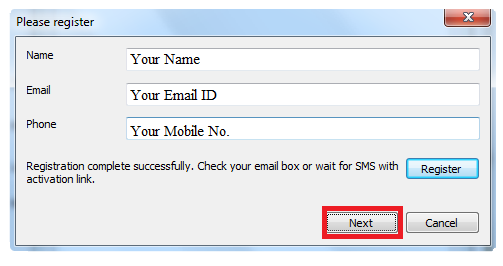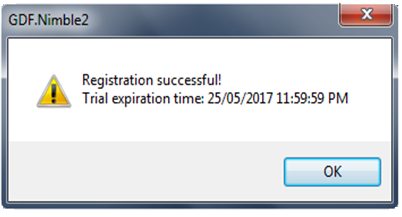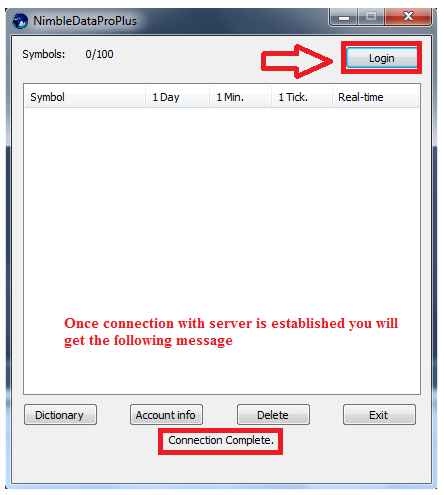- After installation, start Ensign 10 and select Setup>>Feeds>>Data Feeds and select eSignal – as shown below.

This this dialogue box is closed, a login dialogue box for our datafeed will appear – as shown below. Enter your user id / password and login to our servers.
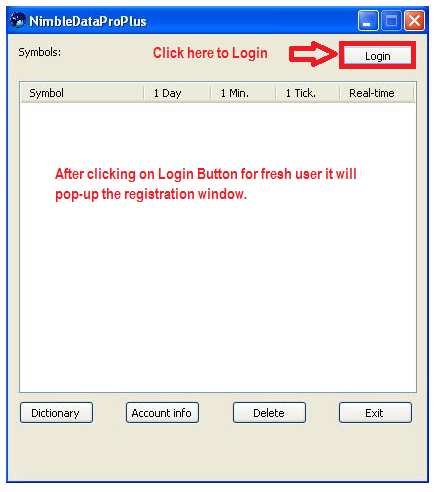
Enter your details and click on ‘REGISTER’ button. All fields are mandatory. It is important that you write correct email id and mobile number because activation link is sent over email / mobile.
If registration is successful, it shows message as below.
Check your email, click on “Activate Free Trial “button to activate your free trial. Once done, click on NEXT button as shown below:
Once license is activated, it will show message with expiry date of subscription as shown below:
Once you get above window then click on Ok and after that click on Login button on dashboard.
Go to Main>>Charts and make the selections as shown in the window below and click on Open button.
Once chart is opened, you can set timing setting as per below screenshot. For this, right click on chart & select Properties.
Also you need to set timezone as per GMT + 5:30 to view chart in Indian time. For this, select Setup >> Chart and goto Properties as per below screenshot.
Renko Chart: