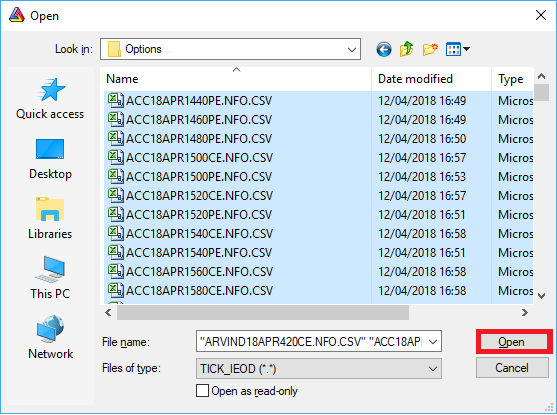If you haven’t created database in NimbledataPro2 then you need to create it, To know how to create new database you may refer to user guide: https://globaldatafeeds.in/articles/nimbledatapro-for-amibroker/
To import the data in AmiBroker first time, use Import Wizard. Once this is done, you can import the data next time onwards just by selecting the file(s) to be imported. Following procedure explains how to do this step-by-step.
a. Start AmiBroker.
b. Click File >> Import Wizard.
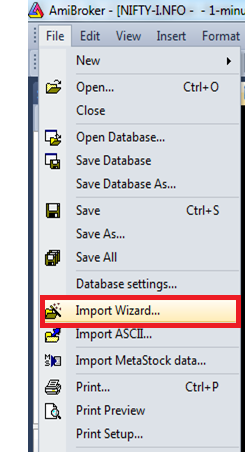
c. Select the file to be imported by using ‘Pick Files’ button and then click on Next.
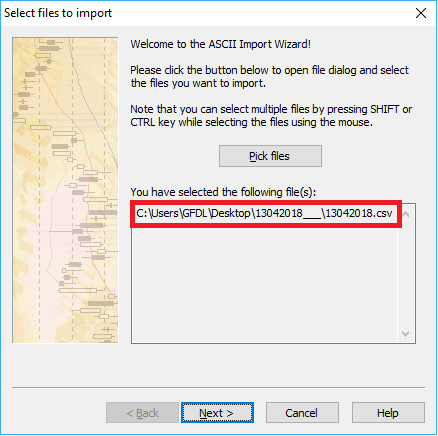
d. Then you will get the next window. Here do the settings EXACTLY AS SHOWN in below screenshot and click Next.

e. Save this format with some name as shown in Screenshot below and click Finish.

f. If you have followed the procedure correctly then the data of the first file will be imported in AmiBroker. You can then select the symbol of your choice from Symbols Window to see its data.
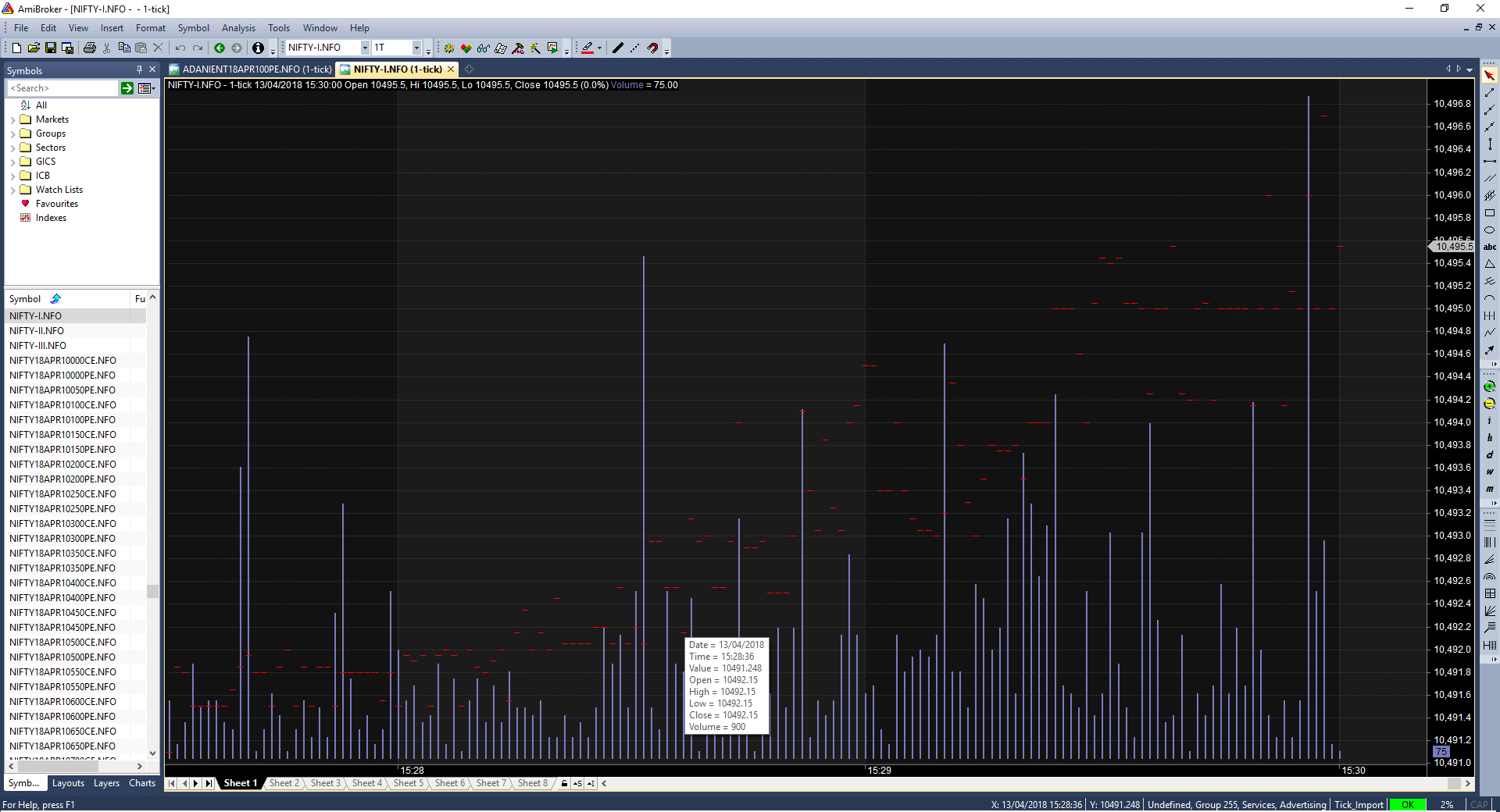
g. Next time while importing the data file, simply select File>>Import ASCII and from the dialogue box that opens, select the file to be imported and correct format in ‘Files of type’ as shown below and click on Open.