Introduction
Global Data Feeds is now authorized data vendor for Optuma
Sentient Trader version 1.6 x64 Build : 43
To use our data with Optuma, no need to install our any data products. You just need to install the required version of Optum and use our data directly.
Start Optuma and login to Optuma using login details received from Optuma Team.
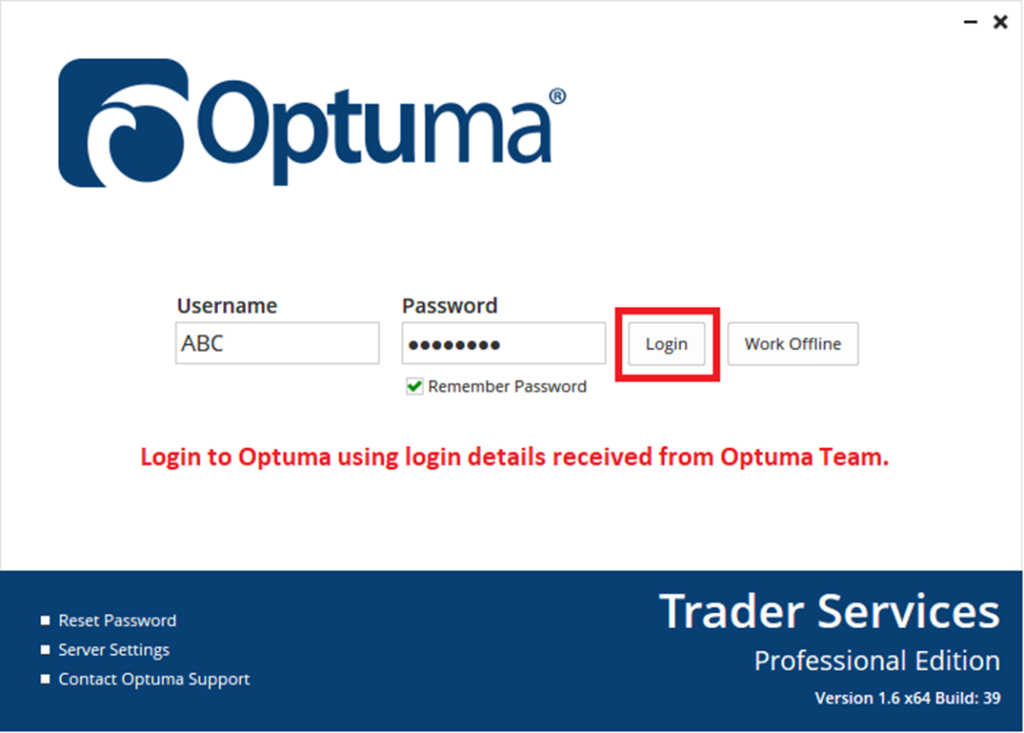
Once logged in, click on “Data” menu and select “Configure Data Providers” as below :

Once you click on Configure Data Providers option, it will show you the list of all data vendors compatible with Optuma. Here select the option “Global Datafeeds” and click on Next button.

In next window, it will ask to enter API key. So enter or copy / paste the API received from Global Datafeeds team and click on Next button.

In next window, it will show you the list of allowed exchanges / segment for your key. Select the required exchnage and add it and click on Apply button as per below screenshot.

Once done, it will change Data menu icon color to Green as per below screenshot :
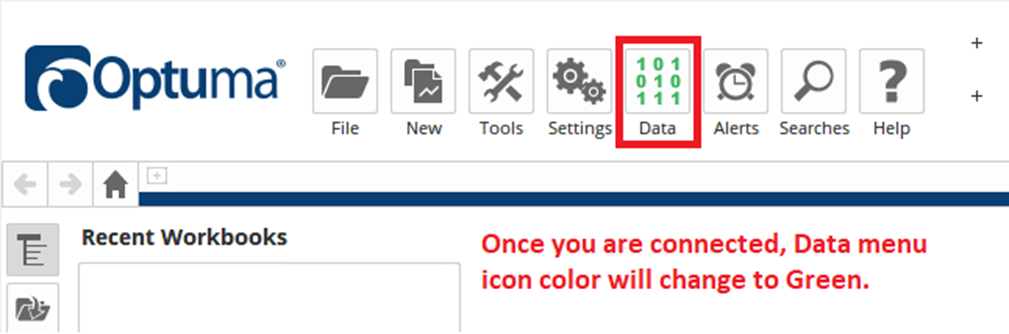
Once confirmed, you can set Intraday and Daily backfill settings in Optuma. To get Intraday Backfill for last 60 calendar days, goto menu Data >> Exchanges >> Global Datafeeds >> Intraday Options.
Minute Chart (Days) to 60

Tick Chart (Days) to 2 days

End of Day (Daily) History we provide from 2010 so need to set value accordingly. Now in 2020, if we want to request data from 2010, need to set value as 11.

Once settings are done for all subscribed exchanges, you can open the chart in different format like Bar Chart, Line chart, CandleStick Chart etc..
To open CandleStick Chart, goto menu New >> Single Quote Chart >> CandleStick Chart as per below screenshot :

It will show you the list subscribed exchanges / segment on left side. Click on required exchange and it will show you the list of all symbols from that selected exchange on right side.
Type the required symbol in search box and it will show you that symbol. Double click on it to open the chart..

By default, it will open chart in Daily timeframe from 2010 and then you can change the timeframe as per your choice from chart.

Minute Chart :



