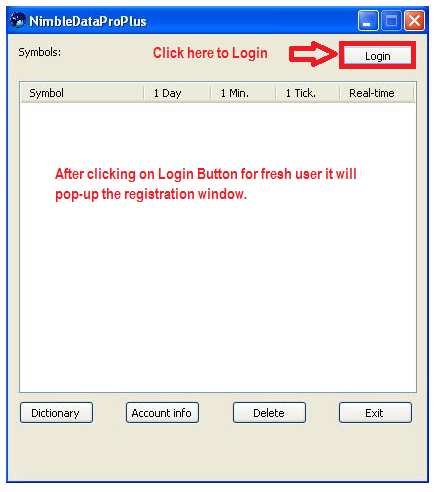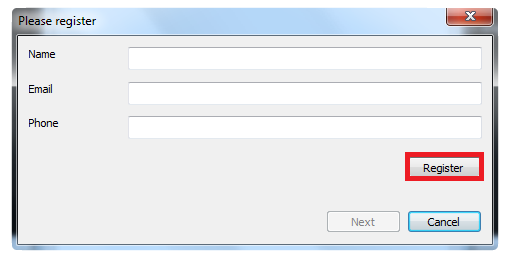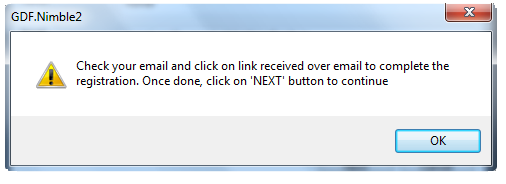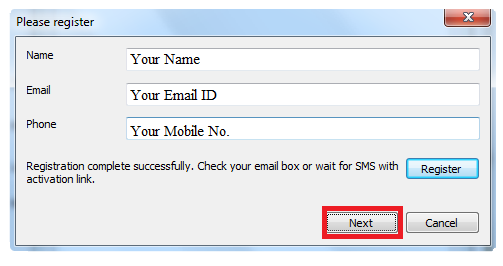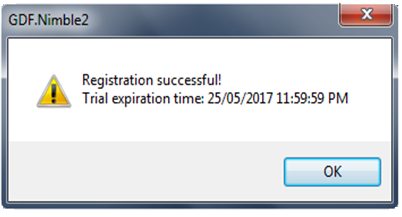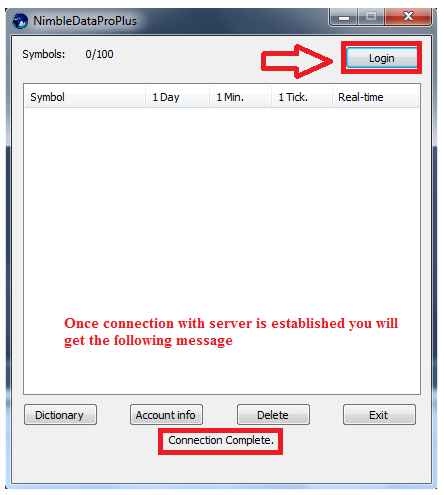- After installation of NimbleDataProPlus 2/ NimbleDataPlusLite 2 for MultiCharts, start MultiCharts first, you will need to add required symbols from menu File >> New QuoteManager Window:

2. In QuoteManager window, goto menu Instruments >> Add symbols >> Manually

3. Select Data source and enter symbol name (e.g. NIFTY-I.NFO) as shown below.
Click on Ok button and set the chart symbol properties as per below screenshots:
4. Once done, goto menu File >> New >> Chart Window in MultiCharts
5. Goto second tab “Settings” and select 24 hours under Session as per below screenshot:
6. By default, we provide last 60 calendar days intraday backfill in 1 minute and hence recommend you to enter 60 with “Days Back” under Data Range as per below screenshot:
On clicking OK, you will get the login desk as below.
7. Enter your details and click on ‘REGISTER’ button. All fields are mandatory. It is important that you write correct email id and mobile number because activation link is sent over email / mobile.
9. If registration is successful, it shows message as below.
10. Check your email, click on “Activate Free Trial “button to activate your free trial. Once done, click on NEXT button as shown below:
11. Once license is activated, it will show message with expiry date of subscription as shown below:
12. Once you get above window then click on Ok and after that click on Login button on dashboard.
13. After login, you can view the chart in MultiCharts as below: